Salesforce Licensing FAQ: Answers to Common Questions
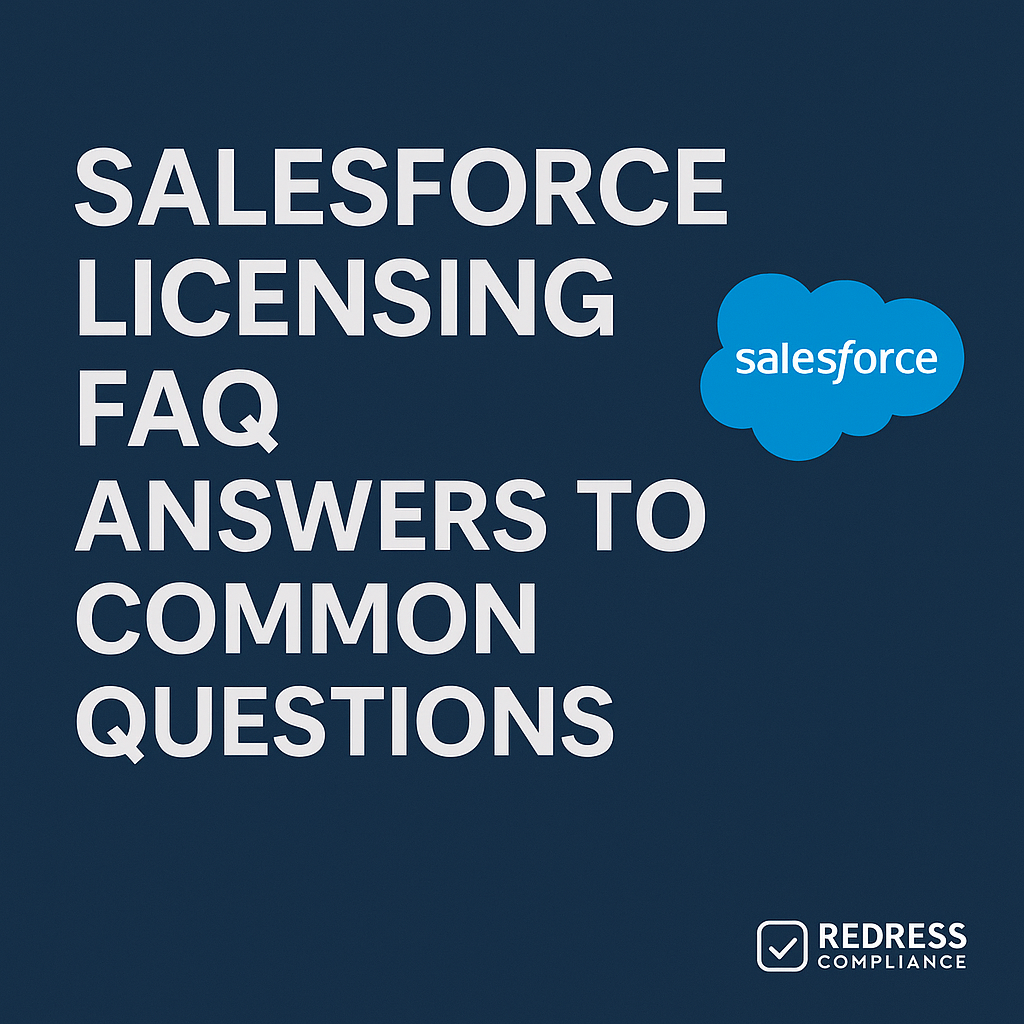
Why This Matters
Salesforce licensing can be confusing and costly if not fully understood. Many enterprises unintentionally overspend on licenses or lock themselves into the wrong edition because of unclear terms and complex options.
This often leads to restricted user access, surprise limitations, and weaker leverage when negotiating with Salesforce.
By demystifying licenses, organizations can avoid paying for unused capacity, known as “shelfware,” and maintain flexibility. Read our overview of Salesforce Licensing 101: Editions, Clouds, and Add-Ons.
In short, mastering Salesforce licensing is crucial for controlling costs, ensuring users have the necessary tools, and enhancing your position in vendor negotiations.
Core License Types Explained
Salesforce offers a range of license types tailored to various use cases. Knowing the categories helps in choosing the most cost-effective option for each user or requirement:
- Full CRM User Licenses (Sales & Service Cloud): Often just called “Salesforce” licenses, these provide complete access to standard CRM functionality – accounts, contacts, opportunities, cases, etc., plus custom apps. They’re the most expensive but necessary for users in sales, support, or any role needing full Salesforce features.
- Salesforce Platform Licenses: These licenses are a lower-cost alternative for users who don’t need standard CRM modules. Platform users can access custom apps and core objects (such as Accounts or Contacts), but cannot utilize features like Leads, Opportunities, or Cases. This is ideal for internal users who work on custom-built apps or extensions on the Salesforce Platform without requiring full sales/service functionality.
- Community/Experience Cloud Licenses: Designed for external users (like customers or partners). These come in flavors such as Customer Community, Partner Community, or Experience Cloud logins. They allow outside parties limited access to your Salesforce (through portals or communities) with data sharing controls, typically at a lower cost per user or login.
- Identity and Light Access Licenses: For users who only need very limited access. For example, Salesforce Identity licenses allow single sign-on and user identity management without full CRM access. Chatter Free/External licenses enable basic collaboration (Chatter) for users who don’t need records access. These licenses help extend certain platform capabilities to more users without requiring the purchase of full licenses.
- Add-On and Einstein Licenses: Salesforce’s add-on products (like CPQ, Pardot/Marketing Cloud Account Engagement, Einstein Analytics (Tableau CRM), etc.) each come with their license requirements. Typically, these are permission set licenses or feature licenses you assign on top of a user’s base license. They allow specific functionality (e.g., configure-price-quote tools, advanced analytics) for those who need it. Importantly, add-on licenses usually require the user to have a core Salesforce license as well (for instance, a user needs a Sales/Service Cloud license to use a CPQ license). This means that add-ons are a supplemental cost in addition to your standard user licenses.
Understanding these core license categories – and which users truly need which type – is the first step in optimizing your Salesforce spend. Next, we’ll tackle some of the most common questions enterprises have about Salesforce licensing.
Addressing Common FAQs
What is a Salesforce Platform license, and how does it differ from a full CRM license?
A Salesforce Platform license allows a user to use custom or AppExchange apps on Salesforce’s core platform without access to the “CRM” modules like sales and service. It’s significantly cheaper than a full Sales Cloud or Service Cloud user license. Platform users can still interact with standard objects that are considered part of the platform’s core (such as Accounts, Contacts, reports, and dashboards). Still, they cannot work with Leads, Opportunities, Cases, and other sales- or service-specific objects. In practical terms, you’d assign a Platform license to employees or contractors who use custom-built Salesforce apps (for example, an internal app for project management or HR requests) or who just need to view basic reference data, but who aren’t doing traditional CRM activities. By contrast, a full CRM license (often simply referred to as a “Salesforce” license) provides access to all Sales or Service Cloud features and standard CRM objects. These are necessary for sales representatives, support agents, or anyone who requires the full range of CRM functionality. In summary: if a user doesn’t create or work with CRM records like opportunities or support cases, a Platform license can cover their needs at a lower cost. If they do need those CRM features, you’ll have to pay for the full license.
How many sandboxes are included with the Enterprise Edition, and what types?
Salesforce Enterprise Edition includes a generous allotment of sandbox environments for testing and development. By default, an Enterprise org comes with 25 Developer sandboxes and one partial copy sandbox. Developer sandboxes are small environments (containing metadata but no production data) that developers and admins can use to build and test changes in isolation. A Partial Copy sandbox includes metadata, along with a sample of your data (you can define how much and which data via a template, up to a certain storage limit). This is useful for QA or UAT testing with realistic data subsets. Enterprise Edition does not include a Full Copy sandbox out of the box (Full sandboxes, which replicate your entire production data set, are only included with higher editions like Unlimited, or can be purchased separately as an add-on). However, the included Developer and Partial sandboxes in Enterprise are usually sufficient for most development workflows. The Partial Copy can be refreshed every 5 days, and each Developer sandbox can be refreshed daily, which allows frequent iterative testing. If you find you truly need a Full sandbox (for example, for a major data migration test or volume testing), you can either purchase one à la carte or consider an upgrade. However, many enterprises find that with 25 Developer sandboxes and one Partial Copy, they have sufficient sandbox capacity under Enterprise Edition for parallel development, testing, and training needs.
What’s the difference between Salesforce Enterprise and Unlimited Editions regarding features and flexibility?
Enterprise vs. Unlimited Edition primarily differs in the limits, support, and included extras, rather than core functionality. Both editions provide the same basic Salesforce features, but Unlimited extends the capacity and support in key ways. For instance, Unlimited Edition includes one Full Copy sandbox (Enterprise doesn’t include one), more Partial/Dev sandboxes (Unlimited typically comes with 1 Partial Copy, 5 Developer Pro, and 100 Developer sandboxes, far exceeding Enterprise’s allotment), and significantly higher customization limits. In Unlimited, you can have far more custom objects, custom fields, validation rules, and record types than in Enterprise, which is critical for very large orgs building extensive customizations. Additionally, Unlimited comes with Premier Support (24/7 support and faster response times) bundled in, whereas Enterprise customers must purchase support plans separately to receive that level of support. Another key difference is API usage limits – the Unlimited Edition allocates a higher number of API calls per day (and effectively has no hard ceiling on total calls, as the limit grows with user count at 5 times the rate of Enterprise). This makes Unlimited better suited for orgs with heavy integrations. Moreover, Unlimited allows an unlimited number of custom apps (Salesforce Lightning apps) to be created, whereas Enterprise has a cap (e.g., 25 Lightning apps in use). In short, Unlimited Edition offers more freedom and scale: higher limits on data and customization, more sandboxes (including that valuable Full sandbox), and included premium support – all at a significantly higher cost. Enterprise Edition, on the other hand, is the most common choice for large businesses because it provides robust functionality for a lower price, as long as you can live within some limits (which are still quite high) or purchase add-ons as needed. Companies should carefully evaluate whether the jump to Unlimited is truly necessary; often, negotiating specific add-ons (such as an extra sandbox or increased support) on Enterprise is more cost-effective than paying for Unlimited for all users. Learn about Upgrading or Downgrading Salesforce Editions.
Can licenses be reassigned between users mid-term?
Yes – Salesforce licenses can be reassigned to different users within your organization, which is crucial for accommodating staff changes. If an employee leaves or no longer requires access, you can deactivate their user account in Salesforce and free up their license to be reassigned to another person. This way, you’re not stuck paying for a seat that no one is using. From an internal management perspective, you have a pool of purchased licenses and you’re free to allocate them to any active users as needed. However, what you generally cannot do mid-term is reduce the total number of licenses or swap license types without a contract adjustment. For example, if you purchased 100 Enterprise licenses on an annual contract, you can’t drop to 90 licenses until renewal time – you’ll pay for 100 for the term (even if some sit unused). Similarly, you can’t decide to convert some of those Enterprise licenses into cheaper Platform licenses mid-year; you’d need to discuss that with Salesforce (usually at renewal). What you can do is add more licenses during the term (Salesforce is always happy to sell you more, and will prorate the cost to align with your contract cycle). However, you can’t return licenses or receive a refund until the contract period has ended. The best practice here is to monitor license usage throughout the year – reassign licenses promptly when someone leaves or changes roles – and plan for renewals. At renewal time, you have the opportunity to adjust quantities and license mixes (for example, dropping unused licenses or negotiating a different ratio of license types if some users can be downgraded to the Platform). In summary, you have the flexibility to reassign licenses to different users at any time (so you won’t waste a license on a departed employee), but your overall purchased count and types are fixed during the contract term. Proactively manage and negotiate renewals to avoid overspending on idle licenses.
How does API access level vary by license type?
API access in Salesforce is primarily determined by your edition and license count, rather than the individual user license type, but it’s an important consideration in licensing discussions. Enterprise Edition and above come with API access enabled, meaning your org can use Salesforce’s APIs to integrate with other systems. (Professional Edition, by contrast, does not include API access unless you purchase an add-on or have Premier support – an important gotcha for smaller orgs.) For organizations that have API access, the daily API call limit is calculated based on a formula. For Enterprise, it’s typically 1,000 calls per user license per 24 hours, pooled at the organization level (with a minimum base allocation of 100,000 calls per day for the organization). For example, if you have 50 Enterprise licenses, your org’s API call limit would be 50,000 + 100,000 = 150,000 calls per 24 hours. There is also an upper cap (often 1,000,000 calls per 24 hours for Enterprise, even if you have more licenses). Unlimited Edition, on the other hand, significantly increases this allowance – usually 5,000 calls per user per 24 hours, with no fixed org-wide cap (the limit grows with each user, with no specific maximum, effectively providing “unlimited” API capacity for very large license counts). This means that Unlimited organizations can handle much heavier integration workloads and data volumes through the API without hitting limits. It’s one reason very integration-heavy enterprises consider Unlimited or purchase API capacity add-ons. It’s worth noting that all internal user licenses (Salesforce or Platform) count toward these limits if the API is enabled; there’s no distinction, such as “Platform users get fewer calls” – the limit is organization-based. However, certain license types, such as community users or lower-tier licenses, may have their own separate, smaller API limits if they call the API, and some purely limited licenses (like Chatter Free) cannot use the API at all. From an enterprise perspective, if your Salesforce usage involves numerous integrations (connecting to ERP systems, data warehouses, etc.), you need to ensure that your edition and license plan provide sufficient API capacity. This may influence you to choose a higher edition, budget for an API call add-on, or optimize your integration approach (such as using fewer calls or asynchronous patterns). The key is to be aware: license decisions impact API limits. Under-buying (such as choosing an edition without API support or too few licenses to support your call volume) can hinder your integration plans, while the right license strategy will provide you with the necessary API bandwidth.
What enterprise considerations should be made for add-on products and license dependencies?
When evaluating Salesforce add-on products, enterprises should carefully examine how those add-ons interact with core licenses – often, the dependencies can significantly impact costs and flexibility. First, almost every add-on (be it Marketing Cloud Account Engagement/Pardot, CPQ, Field Service, Einstein Analytics, or others) requires that users have a valid Salesforce base license. For example, if you want to use Salesforce CPQ for your sales quoting process, each user who needs CPQ must also have a Sales Cloud (or Service Cloud) license because CPQ runs on top of the Sales Cloud data model. This means the true cost per user is the base license + the add-on license. It’s important to factor that in; an add-on might sound reasonably priced, but if you have to upgrade some users from Platform to full licenses to use it, the cost can skyrocket. Another consideration is edition requirements – certain add-ons or Salesforce features only work on Enterprise Edition or higher. For instance, if you’re on the Professional Edition and want to deploy an add-on that requires API or advanced customization, you might be forced to upgrade to Enterprise, which is a significant increase in cost. Always verify the edition prerequisites of any add-on. Additionally, some add-ons come with their licensing metrics (such as per-user vs. per 1,000 sends) and may have minimum quantities; ensure these match your usage patterns. From a negotiation standpoint, if you’re committing to a major add-on, you have leverage to ask Salesforce for a better deal on core licenses (or vice versa). Also be mindful of overlapping functionality: Salesforce’s sprawling product catalog means you could accidentally buy two things that have similar capabilities. For example, say you purchase an add-on for advanced analytics – you’ll want to ensure you’re not also paying extra for a feature in Unlimited Edition that you don’t need because the add-on covers it. Finally, consider the long-term commitment: add-on licenses usually co-term with your core licenses. If the add-on doesn’t deliver the expected ROI, you may be stuck with it until the next renewal. To mitigate risk, some enterprises pilot new add-ons with a smaller user count or shorter term before scaling up. In summary, treat add-ons not just as standalone purchases but as
Key Factors Influencing Licensing Decisions
Choosing the optimal Salesforce licensing mix isn’t just about features – several strategic factors should guide your decisions:
- User Roles vs. Feature Needs: Begin by mapping out your user groups and identifying the specific functionality each requires. For example, your sales team will need full Sales Cloud licenses, but your back-office staff, who only update custom records, may be able to use Platform licenses. Aligning license types to user roles ensures you’re not overpaying for capabilities a subset of users won’t use.
- Growth and Scalability: Consider your company’s growth trajectory and how flexible your licensing should be. If you expect to onboard many new users or spin up new teams, ensure your contract allows adding licenses at a predictable rate. Conversely, if your industry is volatile, you might negotiate for shorter terms or the right to reduce licenses at renewal without penalty. The goal is to avoid being stuck with far too many or too few licenses as your business evolves.
- Contract Term and Flexibility: Salesforce will often push for multi-year commitments, but you need to balance that with flexibility. A longer term can secure better pricing, yet it might lock you in even if your needs change. Key factors here include: renewal alignment (co-terming all your various Salesforce products to simplify management), and true-down rights (the ability to reduce license counts or swap some licenses for different types at renewal). A savvy enterprise will negotiate terms that allow some breathing room to adjust licenses over time.
- Budget Constraints vs. Capabilities: There’s always a trade-off between cost and capabilities. Unlimited Edition, for example, offers higher limits and support but at nearly double the cost of Enterprise. You might achieve the same result by staying on Enterprise and purchasing a couple of targeted add-ons (e.g., an extra Full sandbox or additional API capacity) for significantly less money. Always weigh the premium you’d pay for a higher edition or more licenses against the marginal benefit you’ll get. Sometimes, a creative solution (such as archiving data to avoid storage overages or using a partial sandbox cleverly instead of a full sandbox) can save a significant amount on licensing.
- Technology and Integration Strategy: Your Salesforce license requirements should also align with your broader IT strategy. Heavy integration plans, extensive development customization, or high data volumes may prompt you to consider higher-tier licenses or editions. On the other hand, if you plan to use Salesforce in a more out-of-the-box way for standard CRM only, you might not need all the bells and whistles. Know your technical requirements: e.g., if you intend to build dozens of custom objects and complex automation, Enterprise’s limits might eventually feel tight – that factor might influence an Unlimited decision or at least a plan to refactor if you approach limits.
By considering these factors – users, growth, contract terms, budget, technical needs – holistically, you can make licensing decisions that serve your enterprise well both now and in the future.
Common Enterprise Licensing Scenarios
Enterprises often encounter similar scenarios (and pitfalls) in managing Salesforce licenses. Here are a few common ones and how to handle them:
- Over-Licensing and Shelfware: This occurs when a company purchases significantly more licenses (or higher editions) than it actually uses. For example, you might purchase 500 licenses anticipating growth, but only 420 employees ultimately need the system. The 80 unused become “shelfware” – paid for but sitting idle. Shelfware also occurs with features: maybe you upgraded to Unlimited Edition for a feature you never fully utilized. Over-licensing wastes your budget and can hurt your negotiation leverage (Salesforce reps won’t offer discounts if they see you’ve historically overpaid). The cure is to start more conservatively and expand licenses as needed, and rigorously track usage. At renewal, identify these gaps and adjust downward or negotiate concessions to compensate for them.
- Under-Provisioning and User Crunch: The opposite scenario is under-licensing – not having enough licenses or the right type when you need them. An example is an organization trying to save money by using fewer licenses than users, which leads to shared logins or overworked user accounts (a practice that violates Salesforce terms and creates security issues). Or perhaps staying on a lower edition, like Professional, to cut costs, only to discover a critical integration or development need that Professional can’t handle. Suddenly, you’re in a scramble to upgrade or buy more licenses mid-project, often at less favorable terms. The lesson is to realistically plan for user count and feature needs. It’s okay to be lean, but have a buffer and ensure you have the necessary editing capabilities for any planned initiatives.
- Unintended License Overlap: Large companies often end up purchasing overlapping products or licenses due to siloed decision-making. For instance, one department might purchase a third-party add-on that provides analytics while another department has already enabled Salesforce Einstein Analytics for a similar purpose. Alternatively, you may have multiple Salesforce orgs (e.g., from acquisitions or different units), each with its license pool that isn’t fully utilized collectively. This overlap means you’re paying twice for the same outcome. To avoid it, centralize your license and vendor management oversight. Conduct internal reviews before new purchases to ensure you’re not duplicating capabilities you already have access to with your existing Salesforce products or editions.
- Sandbox Misuse or Underuse: Salesforce provides sandbox environments to allow you to test changes safely, but a common scenario is either not utilizing them enough or not having the right ones. Some teams, pressed for time, might make changes in production because they don’t have a Full sandbox and assume partial or dev sandboxes aren’t sufficient – risking production stability. Others might have plenty of sandboxes available (as we saw, Enterprise comes with dozens), but only use one or two, leaving others idle (which is a missed opportunity for parallel development and training). In some cases, companies purchase an expensive Full Copy sandbox and then barely refresh or utilize it. The best practice is to match your sandbox strategy to your development/testing needs: use all the developer sandboxes for individual development work, use the Partial Copy for integrated testing with data, and only consider paying for a Full sandbox if you truly need a full production-sized dataset for performance or migration testing. This maximizes the value of what you’re already entitled to and reduces the temptation to engage in risky activities during production.
By recognizing these scenarios within your organization, you can proactively make adjustments. Avoiding both extremes of over- and under-licensing, eliminating redundancy, and fully leveraging your non-production environments will put you in a stronger financial and operational position.
Strategies & Best Practices
Managing Salesforce licenses effectively requires a consistent and ongoing strategy. Here are some best practices to ensure you get the most from your licenses at the lowest cost:
- Conduct Regular License Audits: Review all your Salesforce users and licenses at least quarterly. Identify inactive users (e.g., people who left the company or haven’t logged in for months) and deactivate them to free up those licenses. Also, check feature usage – if you’re paying for add-on licenses or higher editions, are you using those features? Regular audits help identify shelfware early, allowing you to plan its elimination.
- Align License Type to User Needs: This was mentioned before, but is a critical practice – don’t give every user a $150/month full license if a subset could do their job with a $25 Platform license or even a free Chatter/Community login. It may require some effort from your Salesforce administrators to create appropriate profiles and permission sets, allowing, for example, a Platform user to still view necessary data. However, this effort pays off enormously in cost savings. Periodically re-evaluate if some users’ roles have changed; perhaps some who once needed full CRM no longer do and could be downgraded (at renewal) to a less costly license.
- Use Permission Set Licenses and Add-Ons Wisely: Salesforce offers many features as add-on licenses that can be assigned to individual users (such as Inbox, High Velocity Sales, and Knowledge User, among others). Rather than upgrading your entire org’s edition for one feature, see if there’s a per-user add-on for that capability. For example, instead of moving everyone to Unlimited for a higher object limit, perhaps only a specific team needs more custom objects – you could isolate their work to a second Salesforce org or archive the data. Or instead of buying every support agent a Sales Cloud license just to use one feature, perhaps a platform license + a specific add-on could suffice. In short, be surgical: license the feature to those who need it, not everyone by default.
- Maintain Sandbox Discipline: Encourage your development and admin teams to fully utilize the sandboxes available. This means conducting development and testing in sandboxes, not in production, which reduces risk. However, it also involves utilizing all the included sandboxes (don’t forget to refresh them appropriately). Having a clear policy and process for sandbox use (development, testing, and user training) will enable you to utilize the sandboxes you have effectively and avoid the need to purchase additional ones. A well-run team can even do a “poor man’s full sandbox” by using Partial Copy plus clever data seeding, as needed. This practice ensures you derive full value from your edition’s entitlements and only purchase extra environments if necessary.
- Monitor Feature Limits Proactively: Keep an eye on your org limits (data storage, file storage, API calls, etc.) via Salesforce’s System Overview and usage reports. If you’re, say, at 85% of your data storage or approaching API call limits frequently, that’s a signal to take action before it becomes a crisis. You might consider purging or archiving old data, optimizing integrations, or planning to negotiate an increase or upgrade in your next contract. By staying ahead of limits, you won’t be caught off-guard by a sudden halt to mission-critical processes or a last-minute scramble (and emergency expense) to raise a limit.
- Document and Communicate License Policies: In enterprise settings, different departments may independently request additional Salesforce access. Establish a clear internal policy that governs the process of requesting, approving, and allocating new licenses. Educate stakeholders on the costs of each license type and encourage them to request the appropriate license for each user (instead of automatically assigning the most expensive one to everyone). When everyone understands there’s a strategy (not an infinite pool of licenses), they tend to be more thoughtful in what they ask for. This governance prevents uncontrolled license creep and keeps licensing streamlined to actual needs.
By implementing these practices, your organization builds a culture of license optimization – continually aligning Salesforce resources with actual usage. This not only saves money but also puts you in a strong position when it’s time to negotiate with Salesforce, as you’ll have data-backed insights into what you truly need.
Negotiation Levers
When it comes to negotiating your Salesforce licensing contracts, knowledge is power. Here are key levers and tips to get a better deal and more flexibility:
- Bundling & Volume Discounts: If you’re purchasing a substantial number of licenses or multiple Salesforce products (e.g., Sales Cloud + an add-on like Tableau CRM), leverage that volume to negotiate discounts. Salesforce often offers tiered pricing and is willing to provide deeper discounts when you commit to purchasing more licenses or additional clouds. However, ensure you need those products – don’t let bundling entice you into shelfware. The aim is to get a bulk rate for the true scope you plan to use.
- Ask for Swap Rights or Flex Allowances: A powerful negotiation ask is the right to swap license types or reallocate spending in the future. For example, perhaps you commit to $X in annual spend, which currently equates to 200 Enterprise licenses. However, you want the flexibility to convert, say, 50 of those into an equivalent value of Platform licenses later if your user mix changes. Salesforce may not advertise this, but for strategic deals, they sometimes agree to such terms. It ensures you’re not stuck with the wrong mix of licenses three years down the line. At minimum, negotiate the ability to downgrade some portion at renewal without penalty – for instance, the option to reduce seats by a certain percentage or move to a lower edition if needed.
- Timing and End-of-Quarter Leverage: Salesforce, like many vendors, has sales quotas and is often more flexible at the end of the quarter or year. If you can time your negotiations or renewal discussions to align with these periods, you might secure a better discount or extra goodies (like a few free add-on licenses or a free sandbox). Be careful not to push a purchase just because “we got a great discount” – it’s only great if it aligns with your needs. However, if your renewal is due in January, starting talks in Q4 of Salesforce’s fiscal year (which ends January 31) could make them more eager to deal.
- Multi-Year Contracts vs. Annual: Salesforce will often offer an incentive if you sign a multi-year contract (e.g., a three-year locked price or an upfront discount). This can be good for cost predictability and savings, but it reduces flexibility. One lever is to include a price cap on increases if you opt for a multi-year plan. For instance, you might sign a three-year contract with the option to adjust the volume annually. Still, any additional licenses are at the same discounted rate, and renewal increase is capped at a small percentage. If your company policy is against long contracts, stick to one-year terms but push for a price hold for a second year as part of the deal. Always weigh the benefit of a discount now vs. being agile if your needs change later.
- Include Add-Ons or Extras in Negotiation: Just because something is an “add-on” doesn’t mean its price is non-negotiable. When you’re at the table, discuss everything you anticipate needing. For example, if you know you might want a Full sandbox but you’re staying on Enterprise Edition, ask if they can include one (or at least provide it at a substantial discount). Or if you’re buying a large number of licenses, ask for a certain number of free support licenses or platform licenses for non-CRM users. Often, Salesforce can be flexible by adding such extras rather than further discounting the core product price – it never hurts to ask. Ensure any such promises are written into the contract (e.g., “Customer entitled to one Full Copy sandbox at no charge during the term”).
- Know Your Usage and Bring Data: One of your best negotiation tools is your usage data. If you can demonstrate, for instance, “We only used 80% of our licenses this year, and 50 of our users are on the system only 1x per week,” you make the case that you might scale down, which Salesforce will try to prevent by offering a better deal to keep those licenses in place. Or if you show, “We’re hitting some limits on Enterprise,” that sets the stage to request an accommodation (increased limits or a discount on Unlimited). Essentially, do your homework internally; Salesforce reps often come armed with reports of your login counts or feature usage – you should come with the context and a plan: maybe you’ll say “We plan to deploy Salesforce to 2 new divisions next year, but only if the price per license is right,” leveraging future expansion as a bargaining chip.
- Walking Away (or Appearing To): In negotiations, as with any vendor, you need a credible alternative or at least the appearance of one. Completely replacing Salesforce is usually not practical for a large enterprise (and Salesforce knows that). Still, you can consider alternatives for add-ons (e.g., third-party apps, or even using Salesforce in a more limited way if a deal isn’t favorable). Sometimes letting the account executive know that you’re exploring other options for certain functionality can incentivize a better offer. Also, be willing to escalate within Salesforce – engage their sales management or even bring in a licensing specialist. They have flexibility, but only if they sense that you are serious about optimizing your spend and not afraid to push back.
Using these levers, enterprises can often save substantial amounts or gain more flexibility in their Salesforce agreements. The overarching theme is: don’t accept the first quote or the standard renewal blindly. There’s always room to negotiate in a big software deal, especially if you approach it strategically and well-informed.
Avoiding Pitfalls
To wrap up the challenges we’ve discussed, keep in mind these common pitfalls in Salesforce licensing – and how to avoid them:
- Buying Too Much, Too Early: Avoid the trap of purchasing “future state” licenses upfront. It’s tempting to buy an extra 200 licenses because you might expand or go to the ” Unlimited Edition “just in case we need those limits.” This often leads to large chunks of unused capacity. Instead, buy for the short to medium term and plan to scale when growth occurs. Salesforce will happily sell you more licenses whenever – you typically won’t have trouble expanding mid-term – but getting money back for unused licenses is near impossible.
- Neglecting to Right-Size at Renewal: A major pitfall is treating renewals as rubber stamps. If you simply renew the same quantity and products without review, you could carry forward inefficiencies indefinitely. Always use renewal time to right-size: if you have 50 licenses that are constantly unused, reduce them (or consider a cost-neutral swap to something else that is more useful). Salesforce may push back, but it’s your prime chance to adjust. Set reminders well in advance of the renewal date to initiate this process; if you miss the notification window (typically 30-60 days prior), auto-renewal may lock you in for another year.
- Ignoring API and Usage Limits until They Bite: Some companies fail to monitor their API usage, storage, or other limits – and only discover a problem when integrations start failing or they are unable to save data. By then, you’re in crisis mode and might agree to a costly quick fix. Avoid this by monitoring and forecasting usage. If you see trends toward limits, engage Salesforce early about options (sometimes they’ll provide a temporary limit increase or suggest optimizations). Don’t wait until an automated email says “you’ve hit 100% of your API calls for the day” to take action.
- Assuming Add-Ons Cover Everyone: When you buy an add-on product, don’t assume you need it for every user – and don’t assume every user with the add-on needs a full license. A pitfall is licensing too broadly: for example, giving Marketing Cloud/Pardot licenses to all sales users when perhaps only the marketing team needs direct access, or buying Service Cloud feature licenses for all 300 support agents when only 150 will use that feature. Be intentional: license the add-on to the specific users or teams that will use it. Salesforce’s flexibility with permission set licenses means you often can choose exactly who gets the extra capability. This targeted approach prevents paying double unnecessarily.
- Failing to Involve Stakeholders in Licensing Decisions: Sometimes IT or procurement makes a license decision in isolation (either over-buying or under-buying) without input from admins or business owners who live in Salesforce daily. This can lead to misaligned licenses – such as disabling a needed feature by downgrading an edition or paying for something nobody asked for. Always involve a cross-functional team (procurement, Salesforce admins, power users, finance) when making significant licensing and edition choices. This ensures that you cover both the contractual and practical usage perspectives.
- Overlooking Contract Nuances: Finally, a subtle pitfall is failing to read the fine print. Salesforce contracts can include auto-renewal clauses, restrictions on how licenses are used (e.g., not using one license for multiple individuals), and specific terms for add-ons. Ensure you understand your agreement. If it’s not clear whether you can reduce licenses or how an upgrade/downgrade would work, ask in writing. Also, verify details such as sandbox entitlements, support level, and any promised discounts throughout the term. Getting clarity (and getting everything promised in writing) will prevent unpleasant surprises later.
By staying vigilant against these pitfalls, you can maintain an efficient Salesforce deployment and avoid costly mistakes. Think of license management as an ongoing discipline – not a one-time task – and you’ll dodge most of these issues.
6 Recommendations for Licensing Success
To synthesize all of this, here are six actionable recommendations to help your enterprise optimize Salesforce licensing and contracts:
- Review License Assignments Quarterly: Establish a routine to audit who has a license and determine whether they still require it. Reassign or deactivate any inactive users, and record which licenses are underutilized. This practice ensures you’re not blindly paying for users who aren’t using Salesforce.
- Match Licenses to Usage Profiles: Take a hard look at each role in your organization and assign the cheapest license that meets that role’s needs. For example, if certain users primarily consume data or use a custom app, consider placing them on a Platform license instead of a full CRM license. This mix-and-match approach can significantly reduce Salesforce license costs without compromising functionality for those users.
- Negotiate Flexibility in Your Contracts: Don’t just focus on the price per license – negotiate terms that let you adjust as you go. Aim for rights to reassign or swap licenses if needs change, and the ability to reduce quantities at renewal. For instance, you might secure a clause to drop 10% of licenses without penalty or convert some Sales Cloud seats to Service Cloud seats if needed. This flexibility prevents you from feeling “stuck” with an inappropriate license mix.
- Audit Sandbox Usage vs. Entitlement: Track your sandbox usage to ensure compliance with entitlements. Are all your Developer sandboxes in use? Have you refreshed your Partial Copy recently for realistic testing? By auditing this, you can avoid buying additional sandboxes unnecessarily. If you encounter limitations (e.g., needing a Full sandbox temporarily), plan for them – perhaps negotiate a free trial or short-term purchase – rather than keeping a Full sandbox unused for an entire year. Effective sandbox management is directly tied to maximizing the value of what you already pay for.
- Leverage Permission Sets and Feature Licenses: Use Salesforce’s granularity to your advantage. Instead of upgrading everyone to a higher edition for a single feature, consider if a subset of users can access it via a permission set license. Similarly, if only a team or two needs an add-on (like advanced analytics or CPQ), license just those users. This targeted enablement avoids broad license upgrades and keeps costs aligned with actual value received.
- Engage Experts and Benchmark Pricing: Salesforce licensing and contracts can be complex – don’t go it alone if you’re unsure. Consider bringing in a Salesforce licensing consultant or comparing notes with other companies (many industries have user groups that share high-level advice). Knowing what discount percent or concessions others got can strengthen your negotiation stance. At the very least, have someone with deep licensing knowledge (internal or external) review your contract proposals. They can catch any restrictive terms or opportunities for improvement before you sign.
By following these six recommendations, your enterprise will be well-positioned to continually optimize Salesforce licenses, ensuring you pay only for what you need, get what you pay for, and can adapt your licensing as your business evolves.
Read more about our Salesforce Contract Negotiation Service.